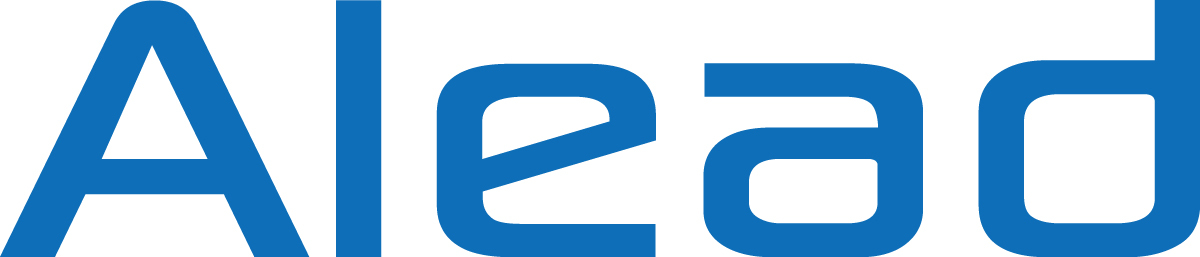Q & A - Wireless Microphone
How can Bluetooth microphone pair with iPhone/iPad/Android smartphone/Galaxy Note ?
The Nolan Bluetooth MIC supports 2 different pair modes. The type A is to pair with speakers, headphones and audio receivers. The type B is to pair with iPhone/iPad/Android smartphone/Galaxy Note...etc.
Please ensure Bluetooth MIC is using type B to pair with
iPhone/iPadAndroid/smartphone/Galaxy Note
The procedure is.
1. Press and hold the ON/OFF button on Bluetooth MIC till Blue and Amber LED light blinking
alternatively. This lighting is indicated the MIC in Type B mode
The light changing sequence is circulated as "Blue light -> Blue light quick flashing -> Amber/blue light on -> No light -> Amber/blue flash alternative ->“
2. Turn on Bluetooth in your iPhone/iPadAndroid/smartphone/Galaxy to start pairing with Bluetooth MIC and connect both devices. The pair code is "0000".
3. The Bluetooth MIC light will change to blue light flashing slowly after paired and
connected
Also, if users like to do the voice recording on iPhone/iPad/Android smartphone/Galaxy Note, users may need apps which support Bluetooth microphone. You can find related apps on App Store or search
from internet. The apps such as “Voice Recorder HD", or “audio memos ", “Easy Voice Recorder Pro is for voice recording and “Captures” and “ReadyMic” is for the video recording with voice
recording. The default apps such as Voice Memos and Camera for video recording on iPhone/iPad/Android smartphone/Galaxy Note only support their own internal microphone
How can I use Bluetooth microphone for voice recording with video capturing on iPhone/iPad/Android smartphone/Galaxy?
The built-in apps such as Voice Memos, video capturing in Camera on iPhone/iPad/Android smartphone/Galaxy Note only support their own built-in internal microphone, not support Bluetooth microphone.
If you like to do the voice recording with it, you need to use the apps with Bluetooth microphone supporting. You can find related apps on Apps Sore or search by internet to find out. As we know the apps such as “Voice Recorder HD", “audio memos " or “Easy Voice Recorder Pro” work for voice recording, The “Captures” by BlueWi, “ReadyMIC” works for voice recording during video capturing/
If users could not find any suitable apps for video recording with Bluetooth microphone voice supporting, users can try to use LiveMICRX or MICRX, microphone and receiver set which similar to SONY ECM3 model. Using Bluetooth receiver receive voice from microphone wirelessly. Then, use audio cable to pass the audio into the recording device via its audio jack, the iPhone/iPad/Android smartphone/Galaxy Note will treat this audio input same as external microphone voice input.
Below is link for reference
Wireless Microphone + Receiver Set, LiveMICRX/MICRX
Where can I get Bluetooth driver for the PC and Mac to work with Bluetooth microphone?
The Bluetooth microphone does not have any specific drivers. Users can use any standard Bluetooth driver as long as it supports headset/handfree profile since Bluetooth microphone uses standard Bluetooth headset/handfree profile.
For Mac, the Bluetooth drivers included headset/handfree profiles have built in the iOS systems. For Window OS, the Bluetooth driver will come with Bluetooth hardware either PC or Bluetooth dongle. The laptop/PC will install both profiles during pairing stage automatically. If Bluetooth driver does not have headset/handfree profile, users should download or get it from Bluetooth hardware supplier.
Please keep in mind, the Bluetooth driver should include the headset/handfree profile when using Bluetooth microphone.
How can I use Bluetooth microphone on the Mac/PC/laptop?
For the Mac/PC/laptop, users need to use type B mode of Bluetooth microphone. The pair light will be blue/amber quick flashing alternatively.
On microphone side - using type B for Mac/PC/laptop
1. Press and hold the ON/OFF button on Bluetooth microphone till blue and amber LED blinking alternatively. This lighting is indicated the microphone in type B.
2. Turn on Bluetooth in Mac/PC/laptop to pair with Bluetooth microphone and connect both
devices.
Please keep in mind. The LED light will be “Blue and Amber” alternatively during pairing with Mac/PC/laptop.
If you saw the Blue LED quick flash only during pairing, it is in the type A mode for audio receivers/speakers/headphones and not pair for Mac/PC/laptop.
You can press and hold the ON/OFF button for type changing between audio receiver mode (quick blue flash) and Mac/PC/laptop mode (blue and amber LED flashing alternatively).
On laptop/PC/Mac/PC/Laptop - using Headset/Handfree profile
1. In your Mac/PC/laptop, please ensure your Bluetooth driver included headset/handfree profile.
2. Please chose LiveMIC or BTMIC as headset/handfree device when it is shown on Bluetooth screen on your laptop during pairing and connection.
3. Go audio input setting to select LiveMIC or BTMIC as default microphone or audio input from speaker/audio management under control panel of Mac/PC/laptop after connection successfully?
Below is the link of application note for using microphone with Mac/PC/laptop
Using Bluetooth microphone with Mac/PC/laptop
Using LiveMIC microphone on Mac/PC/laptop